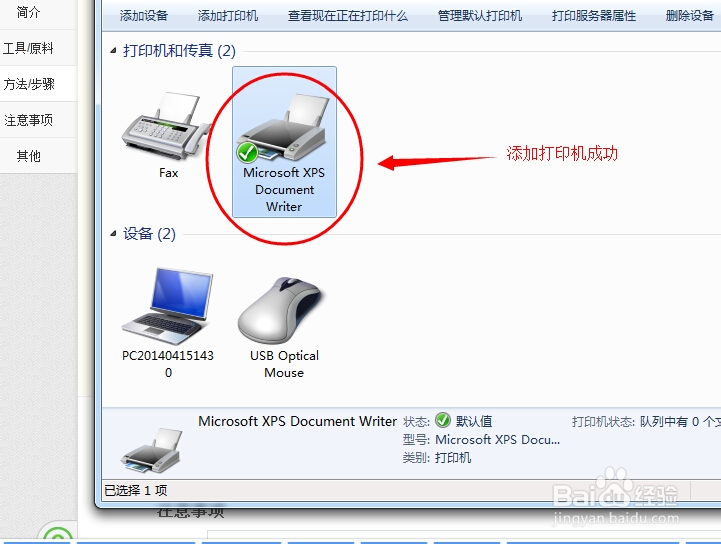打印机中Office Document Image Writer不见了
1、首先进入控制面板,找到 设备和打印机(XP中叫做 打印机和传真)。
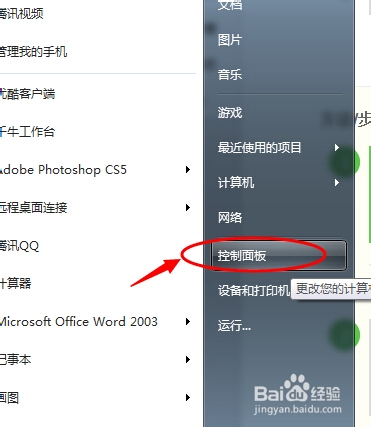
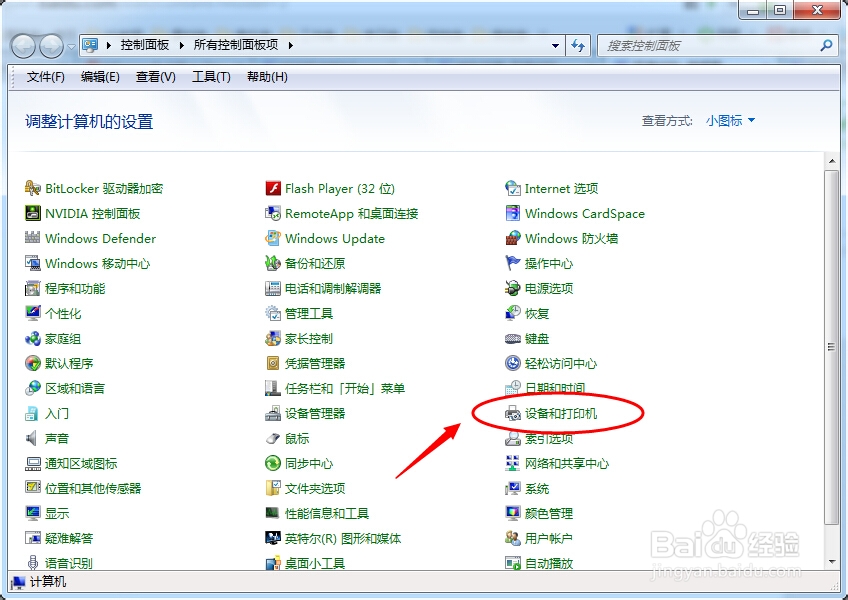
2、点击上方的 添加打印机 ,选择添加本地打印机。
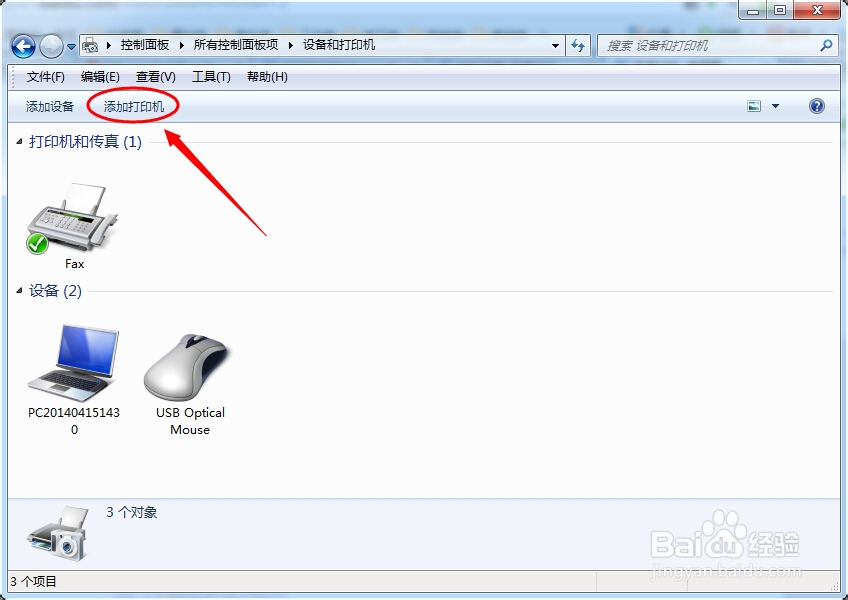
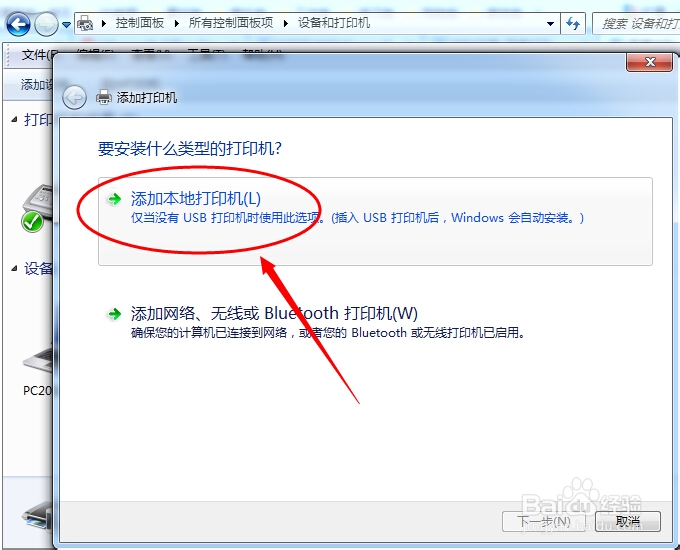
3、选择 第一项 打印到文件(Print to File),下一步

4、选择左侧的Generic,然后在右侧选择Generic/Text Only,点击下一步
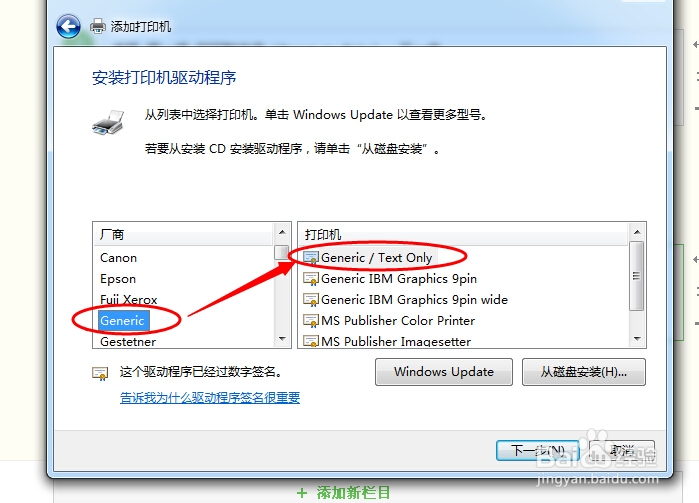
5、可以更改打印机的名称,这里推荐默认就可以,点击下一步。
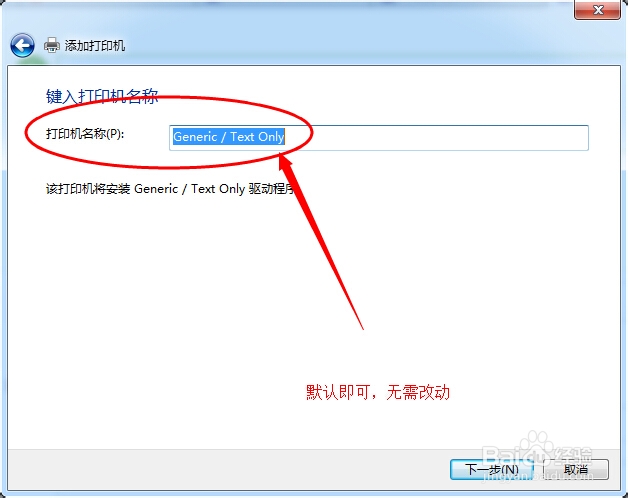
6、安装完成,接下来回到 设备和打印机 窗口,在刚添加的打印机上点击右键,选择打印机属性
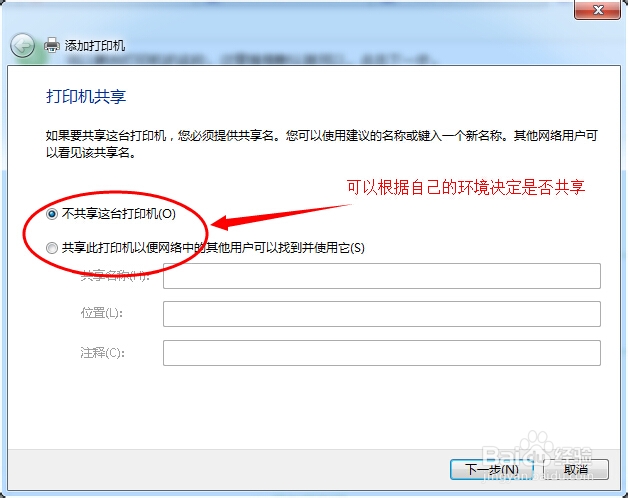
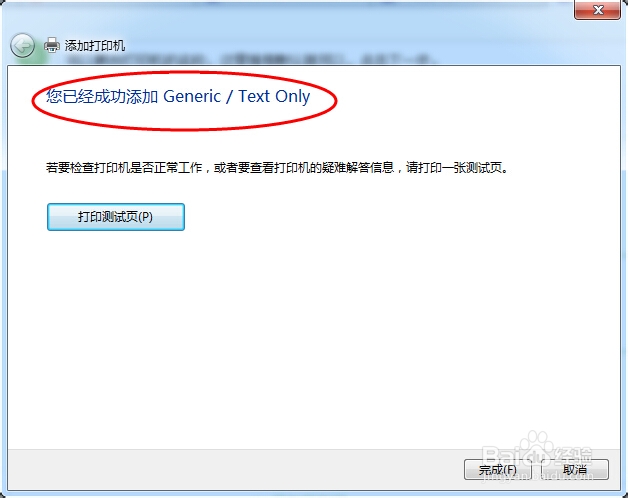
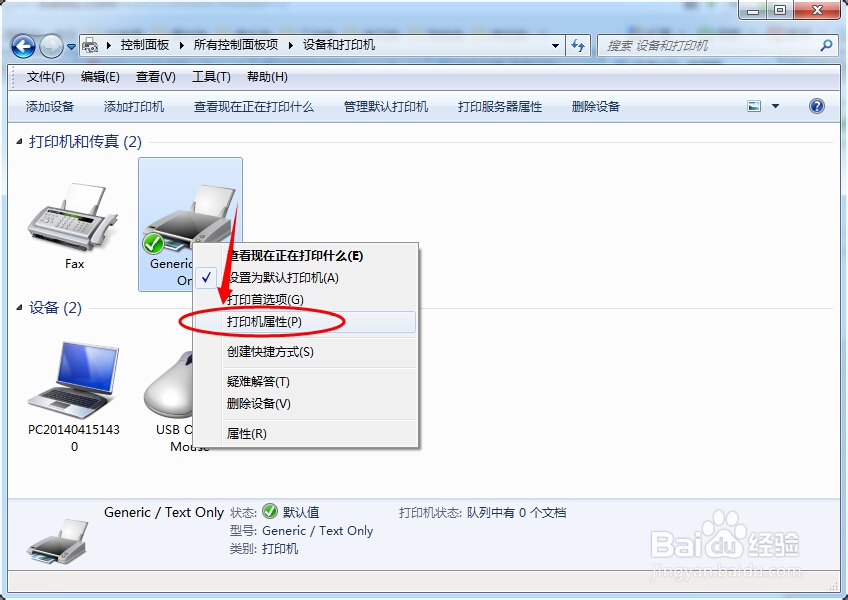
7、在弹出的窗口中选择 高级 选项卡,更改驱动程序为Microsoft Office Document Writer,点击应用--确定。
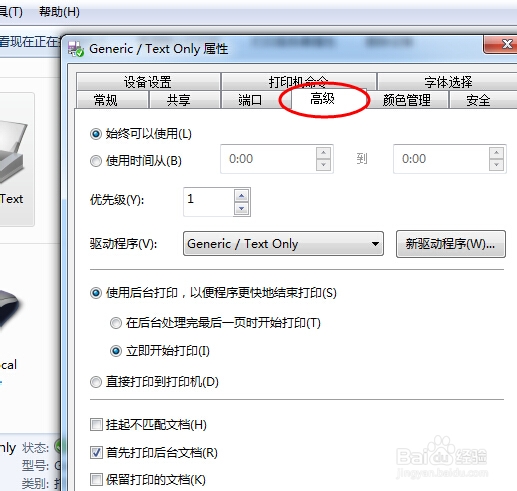
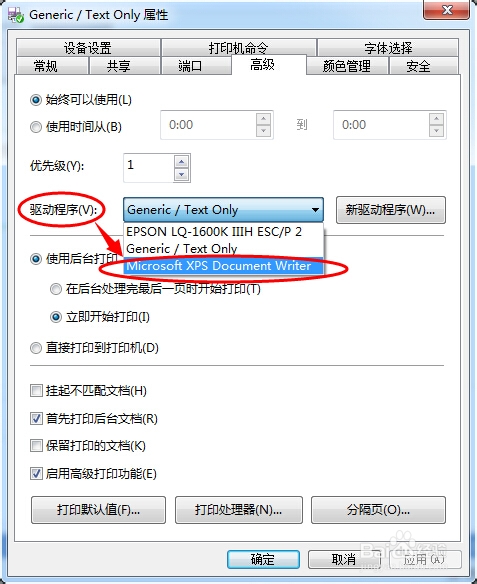
8、添加打印机成功。