Windows系统安装Nastran 2018图解教程
1、找到MSC_Calc_20171115.exe,鼠标右击选择【以管理员身份运行】

2、在弹出的窗口中输入“Y”,然后按回车键(或Enter键)

3、运行结束后会在当前路径文件夹下生成许可文件“license.dat”,关闭该界面

4、然后以管理员权限运行如图所示的应用程序

5、点击安装向导界面的Next按钮继续
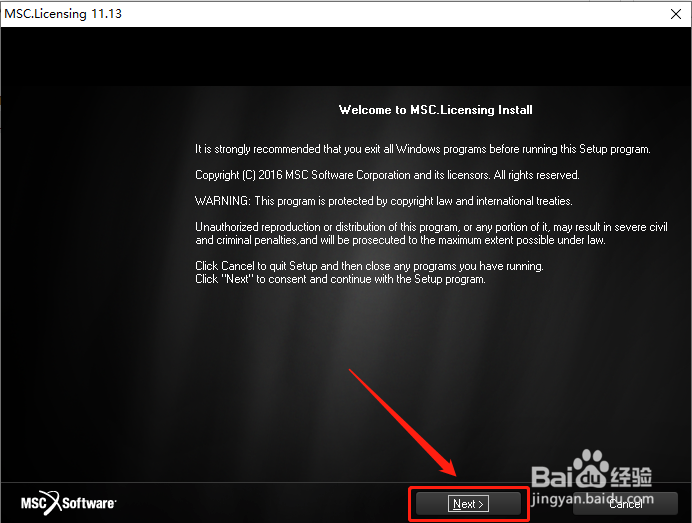
6、直接点击Next按钮继续
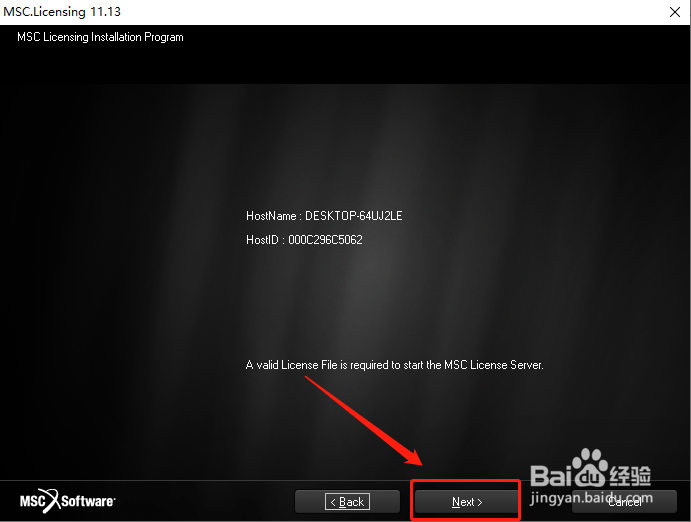
7、先选择“Install MSC License Servers Only”,然后点击【Next】

8、点击Browser按钮修改安装目录文件夹,点击【Next】

9、点击【Browse】按钮,选择第三步生成的许可文件license.dat

10、直接点击Next按钮开始安装程序

11、许可成功,点击【确定】

12、点击【Finish】许可文件安装结束,下面开始安装主程序

13、回到安装包文件夹中,以管理器权限运行应用程序

14、选择安装语言,勾选第一项“English”,然后点击【Next】

15、阅读许可协议,点击【I Accept】

16、在User Name和Company Name栏中输入任意英文即可,也可以默认,然后点击【Next】
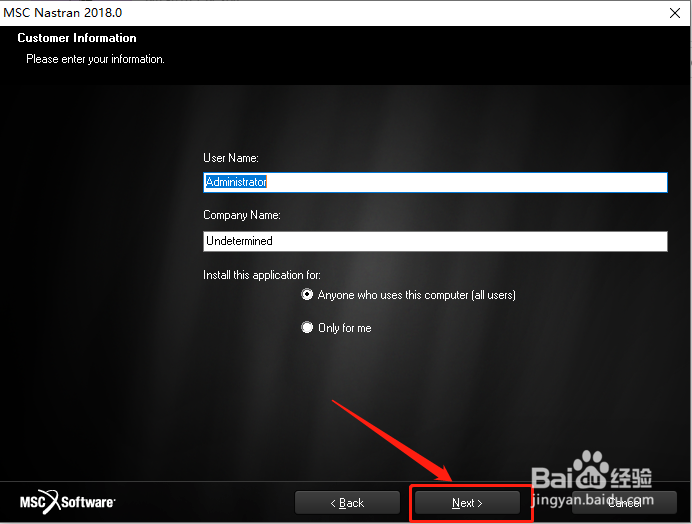
17、选择安装模式和安装路径,先勾选“Complete”,然后点击【Browse】更改安装目录文件夹

18、点击Next按钮开始安装程序

19、安装完成后进入以下界面,点击【Browse】按钮选择刚刚生成的“license.dat”文件

20、在如图所示的界面,直接点击确定按钮

21、默认,直接点击Next按钮
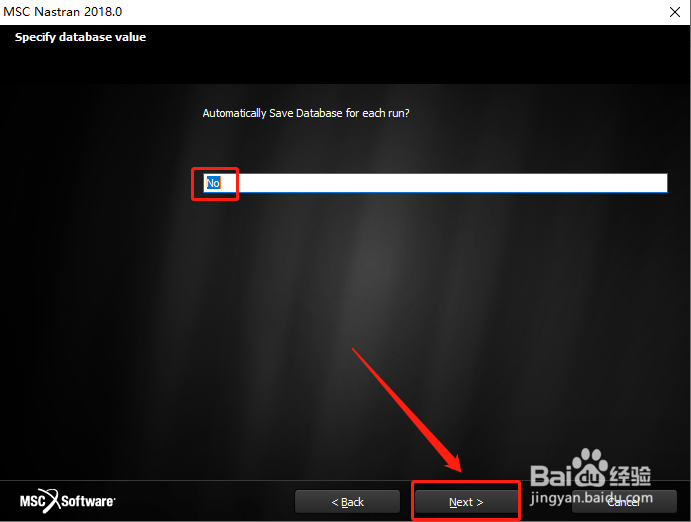
22、默认,继续点击Next按钮

23、默认,继续点击Next按钮

24、点击图中的“是”按钮

25、点击图中的“确定”按钮

26、安装完成,点击【Finish】关闭安装向导窗口

27、找到桌面快捷方式双击运行,安装完成
